Scrivener is one of the best things I’ve done for myself in 2016. If you were already following me earlier this year, when I was knee-deep in the formatting for Rise of the Sparrows, you may remember my love/hate relationship (mostly hate) with OpenOffice and my steady decent into madness. I wanted to purchase Word but couldn’t afford it, so I turned to Scrivener which came with a free trial and was a bargain when I purchased it! (I should say at this point I’m not getting paid to say this – I just love this program and want to share my experience with you, because it’s made writing my novels so. much. easier!)
At the time Scrivener popped up across my feeds rather a lot, so eventually I caved and had a look at the incredible tutorials by Kristen Kieffer at She’s Novel. Her whole blogsite is an invaluable resource for writers, so I suggest you click that link regardless of whether you’re interested in Scrivener!
But back to the program. Scrivener looked too good to be true, but the trial was free so I figured Why not?
Now, I should say, I know I’m not using Scrivener to its full potential. There are so many awesome things you can do with this program, and I highly recommend checking out Kristen’s website if you want to know what its full potential can offer you. I’m only using the basics – but the basics I adore!
Take a look at my favourite features:
Full screen mode
This is great because it gets rid of all distractions. You’re left with your draft and nothing but your draft – even the small task bar at the bottom disappears unless you hover over it. If you get distracted easily by social media (and who doesn’t? You’re in good company!) then this is the tool for you! Don’t worry if grey on black doesn’t work for you – you can customise full screen mode (and many other aspects, but we’ll get to that in a moment) to suit you!
Word count goals
This is one of my favourite features. There’s nothing more satisfying than seeing the progress bar turn from red to orange to yellow to green!
You can set your overall word count goal for the whole draft, or you can set individual session word counts which you can adjust every day, or even while you write (*ahem* if you feel like cheating… Go ahead, I don’t judge. We’ve all done it.).
Name generator
I admit I don’t use this that often, but they do include some intriguing options such as Ancient Sumarian or Hawaiian. If you’re just writing a quick short to get the inspiration going you might not want to spend a lot of time naming a character you won’t use again afterwards, so this is great for quick suggestions!
And where else would you get ancient amazonian names from? Scrivener’s got you covered!
Auto saves
Accidentally closed your WIP without saving first? Don’t worry, Scrivener’s got your back. Every time you close the program, it does an automatic backup first so even if you did close your manuscript by accident, you wouldn’t lose anything. I wouldn’t rely on it, though. It’s never not worked for me, but I’m a paranoid girl and I’m used to saving before I close anything.
eBook conversion
I haven’t tried this myself, but I bet quite a few of you just looked up! Scrivener can save your file as a .mobi, .ePub and loads of other formats. When I uploaded the .pdf of Rise of the Sparrows to KDP they did that automatically, but you don’t get a copy and many reviewers will ask for something other than the .pdf.
The cork board
I adore this, especially because it looks like an actual cork board. With this ‘tool’ you can plan out every chapter, and refer back to it again easily at the start of every writing session to remind you of what needs to happen next. You can also open the relevant note next to your chapter (including full screen mode, of course) so you have your notes right there without needing to click away from your chapter. I use it to plan all of my chapters in advance as much as I can to avoid getting stuck. If you’re doing NaNo you’ll know that not getting stuck is vital to NaNo success!
Customise everything!
Scrivener allows you to customise just about every part of it, so you can really make it look the way you want. Remember what I mentioned when I talked about full screen mode? If you don’t want to write black on white (the standard), you don’t have to. If a pink background with green writing is more your thing (and doesn’t burn your eyes) then you can adjust it. I’ve set mine to a black background with dark grey writing, which makes a nice change and allows me to see it a little differently, too. Remember the cork board? If the cork board look isn’t doing it for you, you can change it to a couple of other textures or one colour. You can even change the index card edges from pointy to rounded, and the colours!
You can make Scrivener look the way you want, and I’m in love with the options it gives you.
Words of warning: If you’re like me you’ll have several backups of your WIP. I had the original files on my memory stick, but eventually moved the main file to my desktop for one simple reason: Loading it and saving it from my memory stick was slow. Maddeningly, insanely slow. So, if Scrivener looks like it might be for you, learn from my mistake and use memory sticks only for backups. Keep your main file on your desktop, or else you’ll feel like pulling your hair out. Writing and editing a novel is hard enough as it is, you don’t need to make it worse for yourself.
If I’ve tempted you and you’re wondering about giving the free trial a shot (I’ve mentioned it’s free, haven’t I? It’s free!), you can download it here.
Do you use Scrivener, or do you need a bit more convincing? What are your favourite features? Make a tea, take a break, and talk to me! 🙂
——————————–
For all of my other musings, click me!
For Cookie Break’s home page, have a look here.
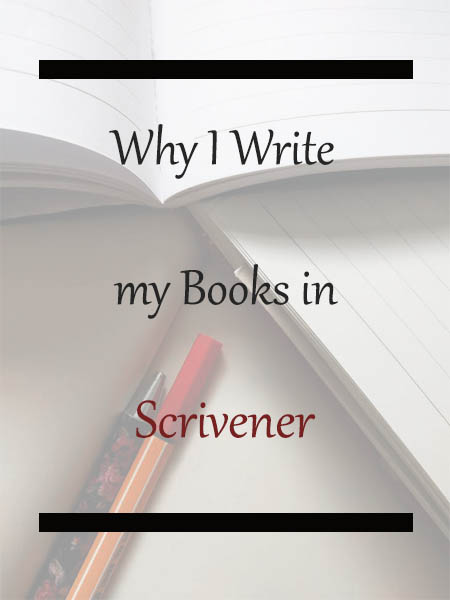
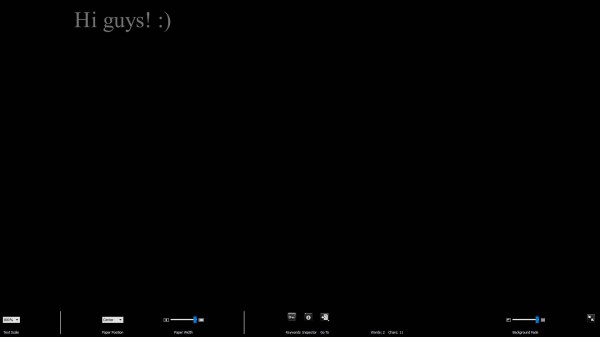
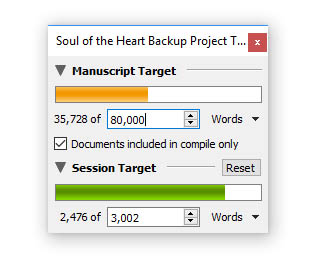

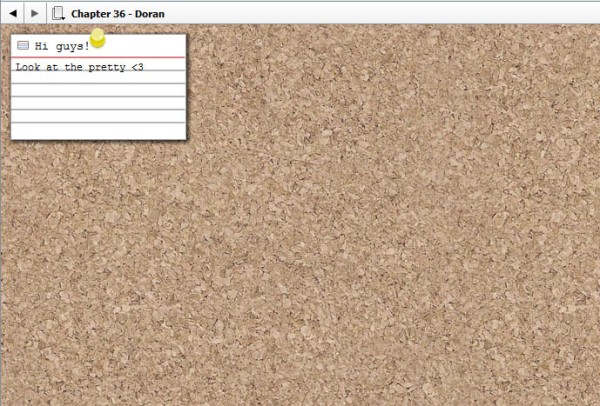
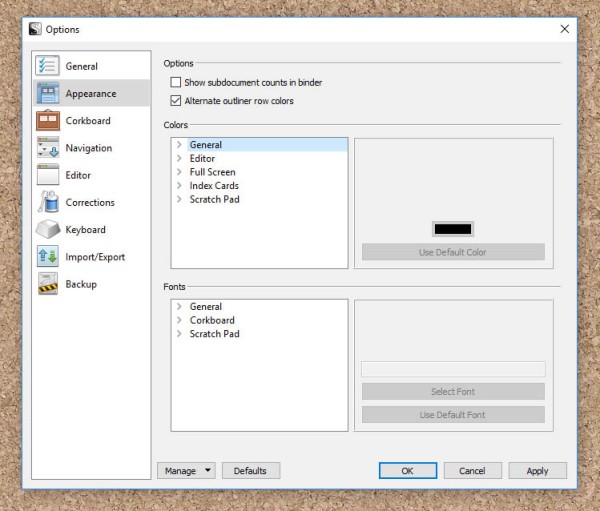
November 15, 2016 at 6:13 pm
WOW! This looks like an amazing application, AWESOME! I’ll have to check this out, thanks for sharing…
LikeLiked by 1 person
November 16, 2016 at 4:35 pm
It really is, I hope you enjoy it as much as I am! 🙂 The free trial runs over non-consecutive days, so you can try it for 30 days of your choice, not 30 days after downloading the trial 🙂
LikeLiked by 1 person
November 27, 2016 at 6:05 pm
Yes, I’ve used my 30 days trial for almost three months now <30 non-consecutive days). Just remember to shut down program before midnight, or you'll accrue a new day.
LikeLiked by 1 person
November 28, 2016 at 2:26 pm
That’s great advice, ckrueger, thank you for sharing 🙂
LikeLike
November 15, 2016 at 9:01 pm
It does wound awesome. If I hadn’t purches Liquid Story Binder first, I’d have probably ende dup with Scrivener.
Though I have to say I’m very happy with LSB too. It is very similar, though not as powerful as Scrivener, and it helped me a lot. I heard sometimes writers discuss whether it is worth it or not to purchase a writer’s program. My answer: by all means it is!
LikeLiked by 1 person
November 16, 2016 at 4:37 pm
I’d look into it if I wasn’t so in love with Scrivener! I’ll definitely keep it in mind, in case I ever need a backup plan 😉
LikeLiked by 1 person
November 16, 2016 at 8:20 am
I got Scrivener this year too and it’s actually incredible. I don’t think I have the name generator option though. Is yours the Mac version?
LikeLiked by 1 person
November 16, 2016 at 8:36 am
No, mine’s the Windows version 🙂 No Macs in this house! 😛 It’s a little hidden but you can find it under Tools -> Writing Tools -> and then it’s the bottom option 🙂
LikeLiked by 1 person
November 17, 2016 at 9:15 am
Oh my god! Amazing!!! Thank you 😀
LikeLiked by 1 person
November 17, 2016 at 1:10 pm
My pleasure! There’s a tab to look up the meaning of names, too 😉
LikeLike
November 16, 2016 at 1:43 pm
Hi Sarina, Scrivener i my first choice for all writing:
– Technical book with some image
– marketing letter & blog post
Scapple is wonderful tool for organizing content from Literature and Latte
Tiziano
LikeLiked by 1 person
November 16, 2016 at 4:37 pm
I haven’t used it for my blog posts but I know a lot of bloggers do! 🙂
Thanks for stopping by!
LikeLike
November 17, 2016 at 2:31 pm
Thanks for sharing the love for Scrivener! I just can’t imagine my writing life without it now (I’ve been using Scrivener for more 5 years, I think).
I’d like to add a couple points to your overview, though:
– With backups, and especially when you’re a paranoid girl :), you can set Scrivener up so that it would save your backups to Dropbox or any other cloud folder. This way, you wouldn’t lose anything, even if your hard drive failed suddenly or you dropped your laptop into the bathtub. I actually have a quick guide on how to set up Scrivener backups to automatically be stored in Dropbox here: http://playingwriter.com/prepare-your-scrivener-for-nanowrimo/
– There’s one more great feature of Scrivener, it’s a mobile iOS app released this summer. Many of us Scrivener lovers have been waiting for this to happen for more than 3 years. And it was worth it because Scrivener for iOS is great! If you still didn’t have the chance to check it out for yourself, I again have a detailed review here (with screenshots and a video):
http://playingwriter.com/scrivener-ios-review/
It would be great to get a feedback from you!
Keep up the great blog and good luck with your Scrivener endeavors!
LikeLiked by 1 person
November 21, 2016 at 4:16 pm
I did see that there’s an app but I don’t believe it’s out for androids? 🙂 I’d get it in a heart beat, otherwise!
I’ll have to look at saving backups to Dropbox, thanks for pointing that out 🙂
Thanks for stopping by! Happy writing, Alex!
LikeLike
November 22, 2016 at 9:44 am
Literature and Latte (the developers of Scrivener) stated that they will be working on Android version, but no ETA was given. So keep waiting and hoping as we, iOS users, have been. 🙂
LikeLiked by 1 person
November 22, 2016 at 10:03 am
I will do, thank you 🙂
LikeLike
November 18, 2016 at 9:44 pm
Sarina, thank you so much for giving She’s Novel a shout out. You’re the best!
LikeLiked by 1 person
November 21, 2016 at 4:13 pm
My pleasure, Kristen! You’ve got such a wonderful blog, I love browsing on it ❤
LikeLike
November 20, 2016 at 10:57 pm
I love using Scrivener, Sarina! It has been a godsend for so long and I just discovered the magic of creating my ebook with it! I think I would swear by this program!
Great post on it 🙂
LikeLiked by 1 person
November 21, 2016 at 4:13 pm
I do, too. Unless they make some huge, fundamental changes I can’t see myself using another program for writing again 🙂
LikeLiked by 1 person